My macOS workflows
The following is a list of workflows I use on macOS to boost my productivity.
macOS
Here are some tips for getting the most out of macOS itself.
Useful hotkeys
iMessage
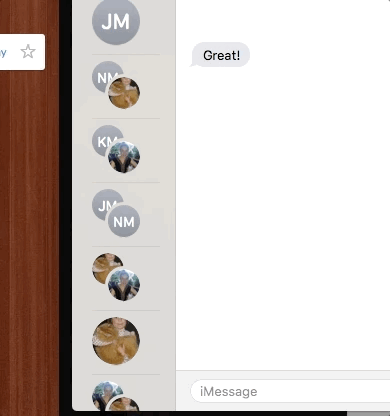
A shortcut for accessing emojis is ⌘ + ⌃ + space. This will bring the focus to the search bar, so you can easily search for the emoji you’re wanting to use.
Finder
| Hotkey | Function |
|---|---|
| ⌘ + ⇧ + D | Open Desktop folder |
| ⌘ + ⇧ + H | Open home folder |
| ⌥ + ⌘ + L | Open Downloads folder |
| ⇧ + ⌘ + R | Open AirDrop window |
| ⇧ + ⌘ + U | Open Utilities folder |
| ⌘ + ⇧ + ⌫ | Empty the trash |
Reference
Toggle Do Not Disturb
⌥ + clicking on the upper right-hand corner of the screen toggles Do Not Disturb mode.
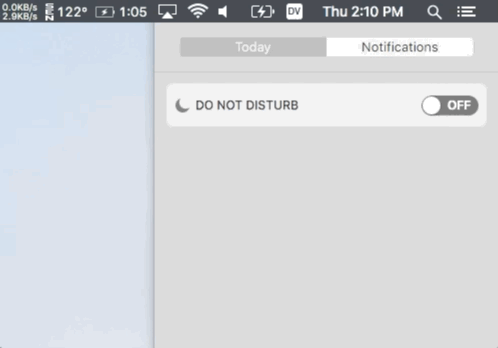
Disable Caps Lock
Caps Lock is annoying. You should disable it. To do this, go to Preferences -> Keyboard -> Modifier Keys, and set “Caps Lock” to “No Action.”
Alfred
Alfred is an excellent app switcher, clipboard manager, and all-around Swiss Army Knife for macOS. I recommend picking up the Powerpack. It’s abous $22 as of the time of this writing and opens up tons of functionality.
Calculator
Alfred has a built-in calculator. Just enter in the operation and it will display the result. Hit return to copy the result to your clipboard.
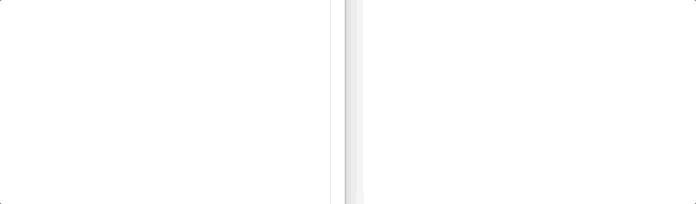
Launching URLs
I add URLs to Alfred for dashboards and things at work that I access frequently. That way I can launch them directly in the event that my browser isn’t open or is hidden.
https://www.alfredapp.com/help/features/web-search/custom-searches/
Snippets
Alfred snippets are basically stored text clips that you can search and add to your clipboard for pasting. There’s also text expansion functionality that you can make use of. I have snippets set up for things that I type frequently, like the CDN path to this website. Another use case would be for your address or phone number. There are also some useful bundles of snippets that you can download here and add to Alfred. Here are a few of the ones I use:
Workflows
Alfred has a feature called Workflows. These are essentially plugins that extend Alfred to be able to interact with other apps and services.
I use these workflows:
There are several other ones that look useful, including flows for Spotify and LastPass.
iTerm 2
iTerm 2 is a more full-featured upgrade from macOS’s built-in Terminal app.
Global hotkey
Register a global hotkey to bring iTerm 2 to the front of your screen with a keypress. http://www.iterm2.com/features.html#hotkey-window.
Jumping between words
In addition to the standard bash commands, alt + B and alt + f, you can configure iTerm to jump between words using alt + ← and alt + → using a Profile. This is a good guide on how to do that.
ZSH
I switched to ZSH about a year ago and am a huge fan. It’s got tons of useful plugins, aliases for frequently-used git commands, etc. Get it at https://github.com/robbyrussell/oh-my-zsh.
imgcat
It’s like the cat command, but for images.
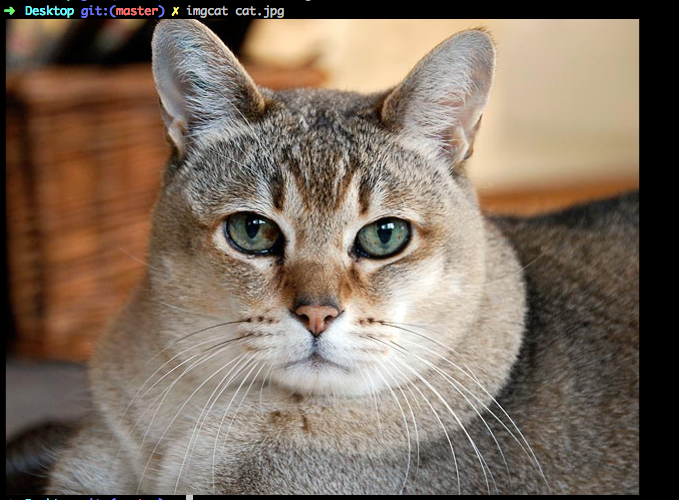
Install the script by running
curl https://www.iterm2.com/utilities/imgcat > ~/bin/imgcat
chmod +x ~/bin/imgcat
And then make sure ~/bin is in your $PATH.
Comments